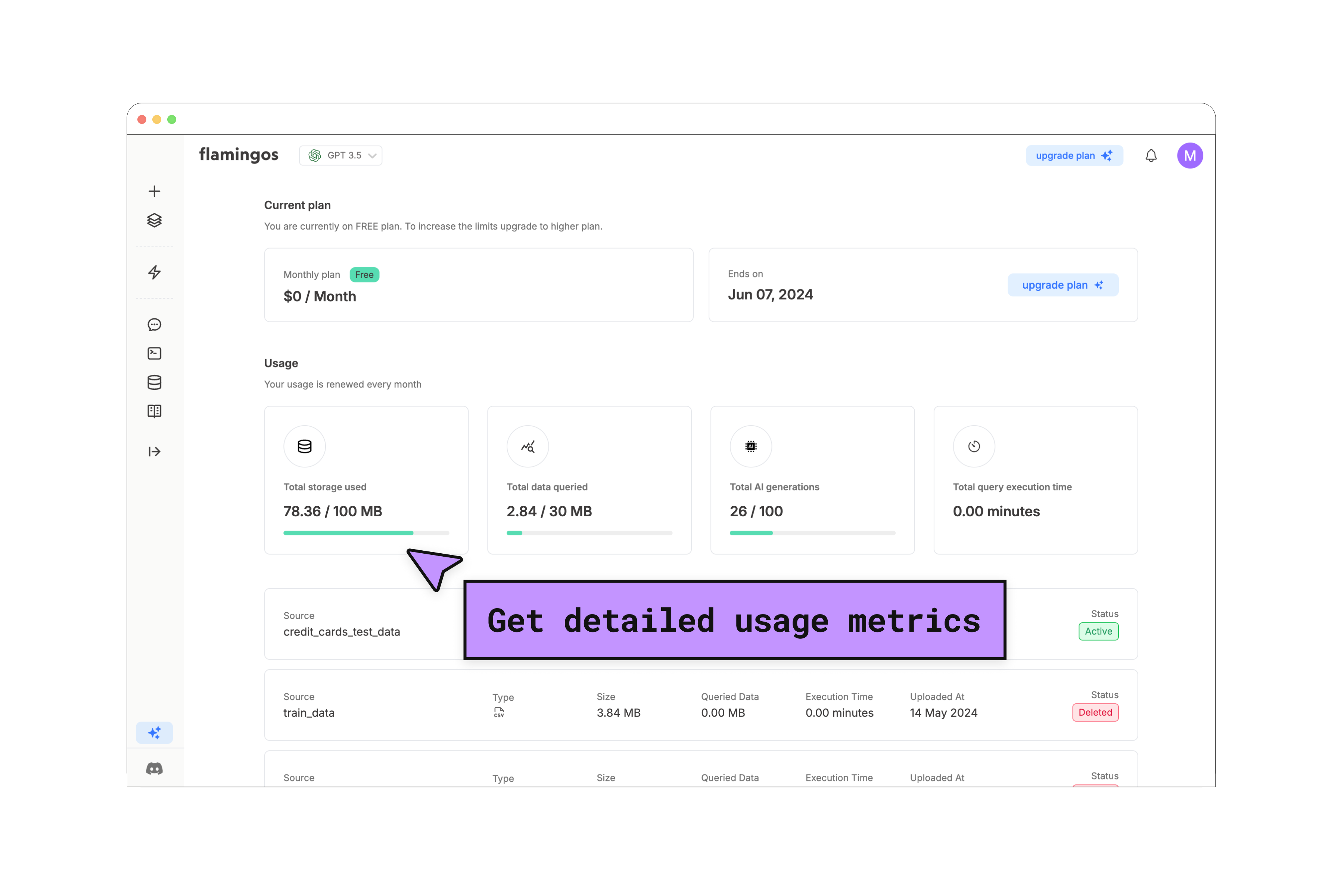Start Guide
Step 1 : Add your data source
After successfull login into your account, you'll be on the dashboard screen. Click on the rounded plus icon to add your first data source you want to analyse.
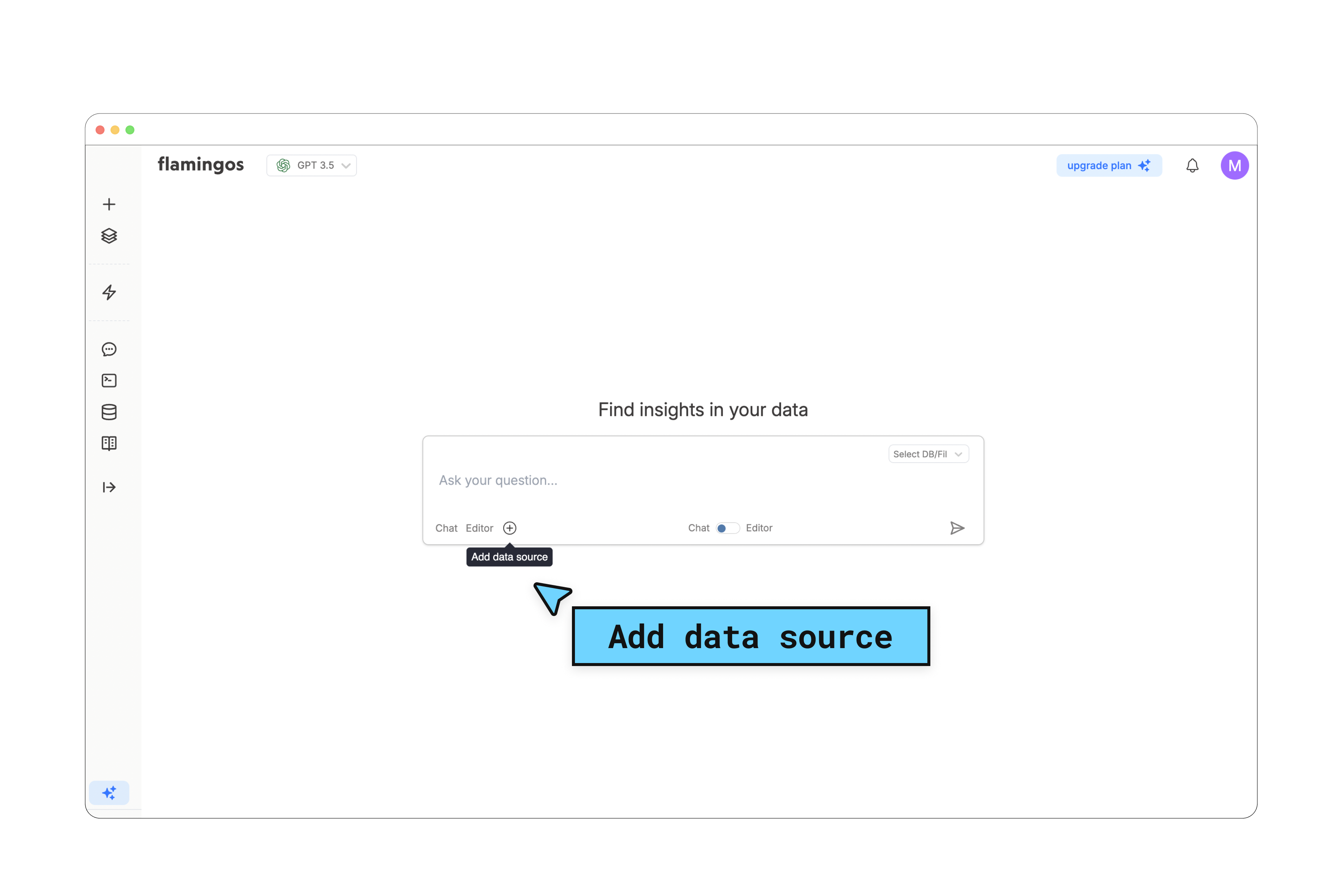
Step 2 : Select a data source type
Once you have reached this screen, now you can select from a list of different data source types for you to connect and analyse.
Provide relevant details for the data source and hit "upload button". Upon successful upload or connection, you'll be redirected to the "All Data source" screen where you can view statuses of all your current datasources.
Provide relevant details for the data source and hit "upload button". Upon successful upload or connection, you'll be redirected to the "All Data source" screen where you can view statuses of all your current datasources.
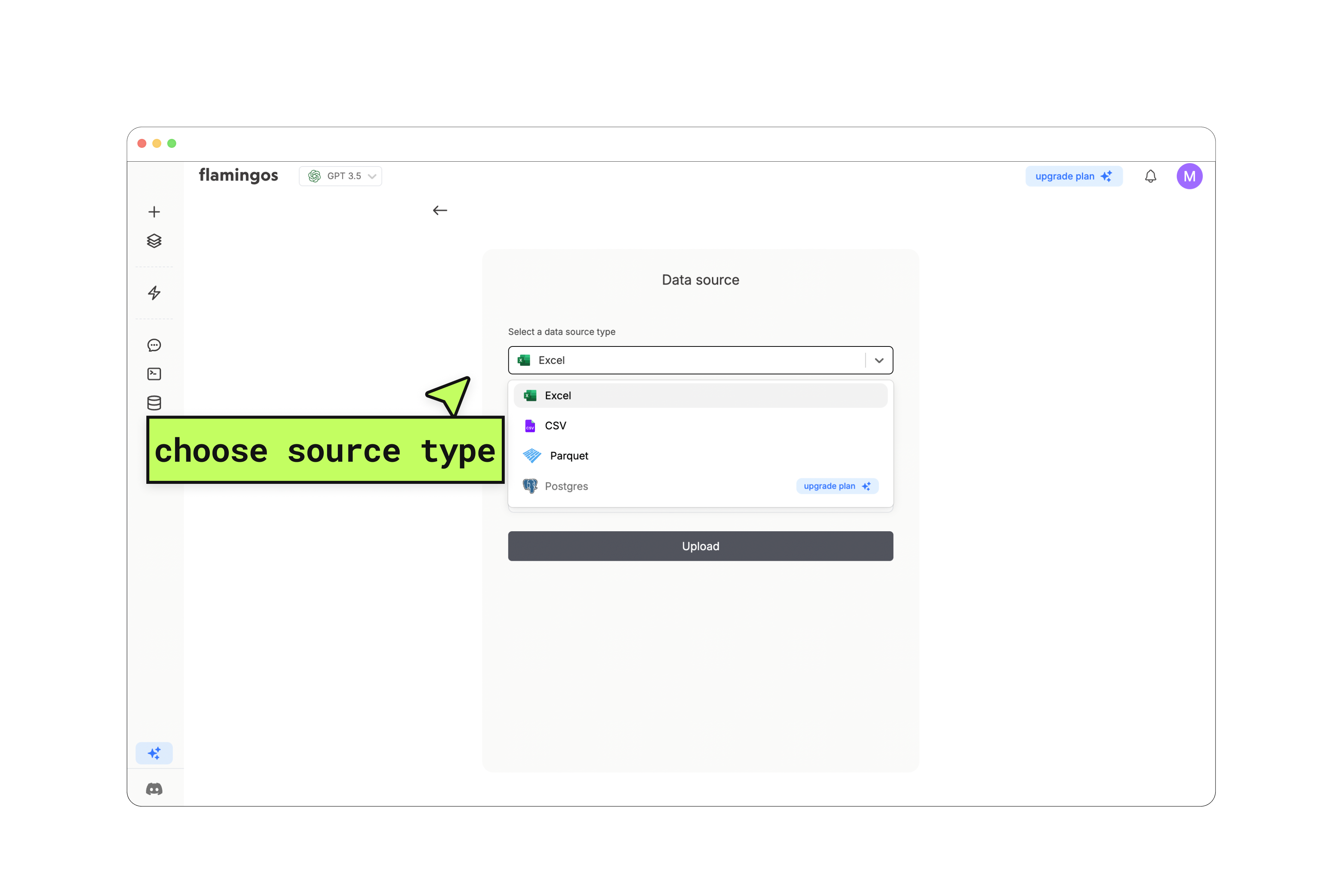
Step 3 : Dashboard - Type your question, choose a data source and toggle between chat/editor
On the dashboard screen, to run your first analysis, type your question and select a data source from the dropdown menu located to the right of the question box.
Next, choose an analysis mode. We offer Chat mode, which allows you to converse with your data as if it were a person, and Editor mode, which enables you to ask a question and write SQL directly in the SQL editor.
Next, choose an analysis mode. We offer Chat mode, which allows you to converse with your data as if it were a person, and Editor mode, which enables you to ask a question and write SQL directly in the SQL editor.
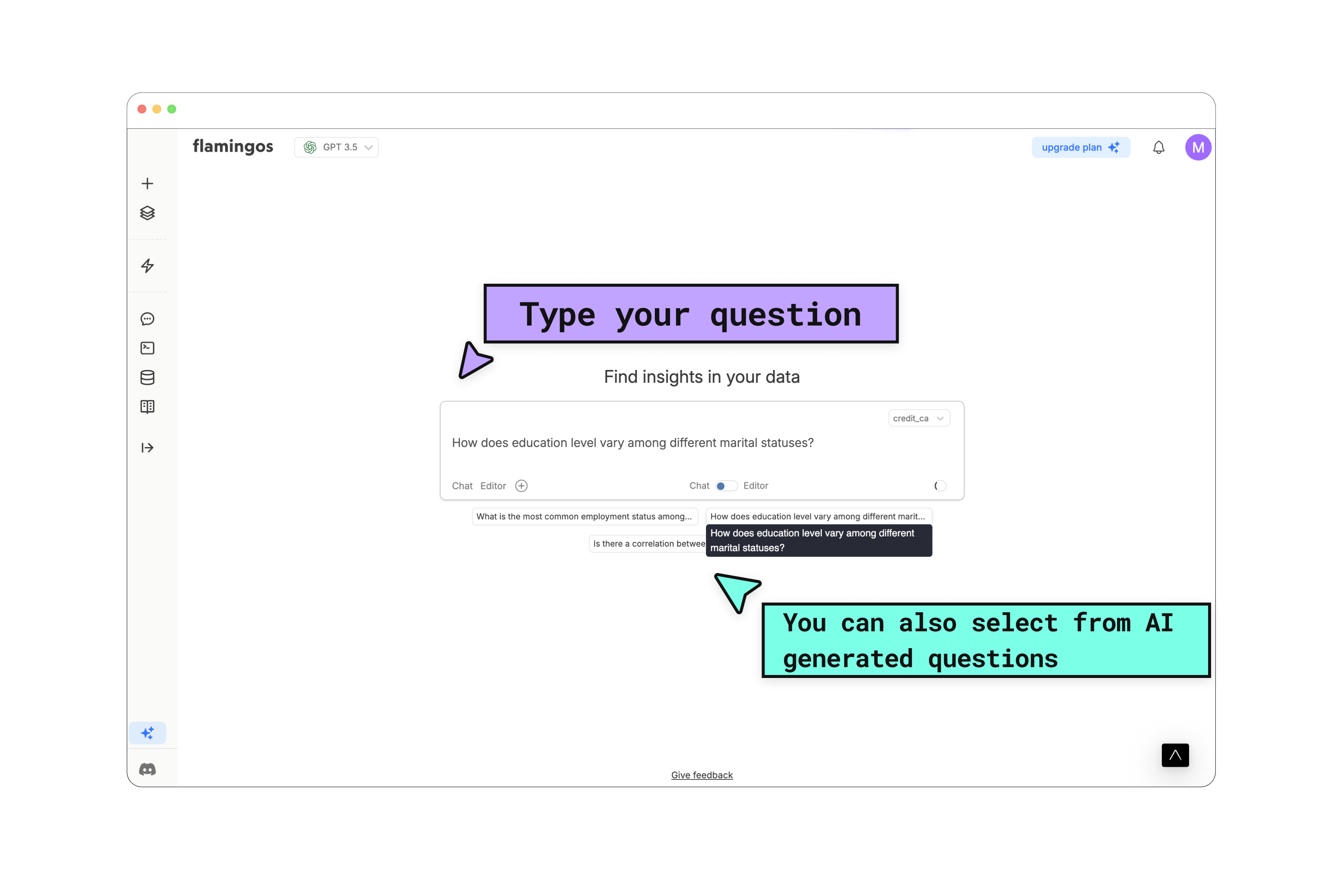
Step 4: Chat mode - Ask questions to data through an intuitive chat-like interface
After typing your question and selecting chat mode, the AI will handle the response.
We've designed the interface to be simple, making it feel like you're conversing directly with your data source as if it were an actual person.
You can also switch between different AI models like GPT3.5 (default), GPT4, GPT4-o, Claude-3 and see the differences.
We've designed the interface to be simple, making it feel like you're conversing directly with your data source as if it were an actual person.
You can also switch between different AI models like GPT3.5 (default), GPT4, GPT4-o, Claude-3 and see the differences.
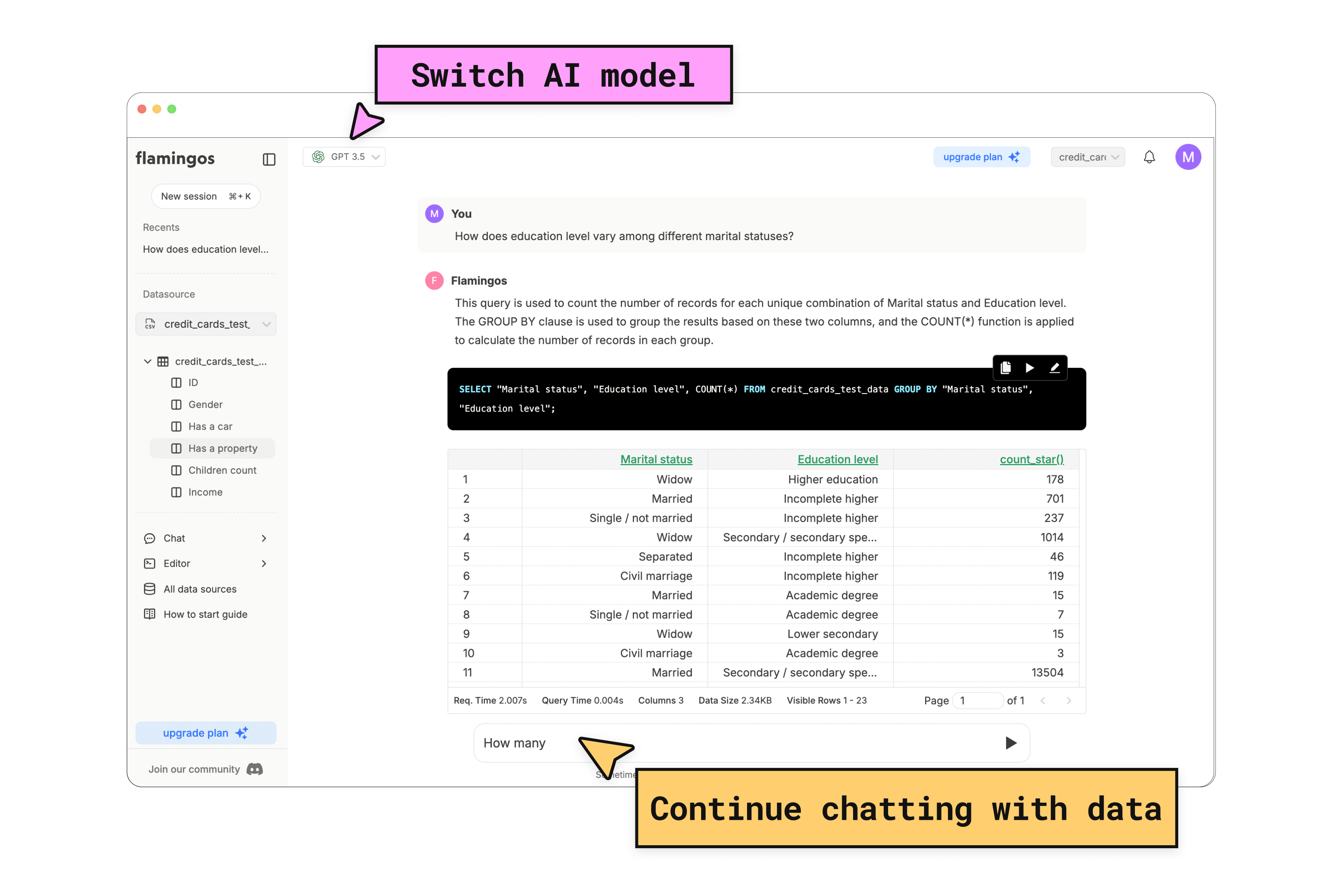
Step 5: Editor mode - Write SQL directly in editor
We specifically designed Editor mode for SQL enthusiasts who prefer to write queries in SQL for analysis.
Our aim was to offer a native SQL writing experience in an editor, without any compromises.
Our aim was to offer a native SQL writing experience in an editor, without any compromises.
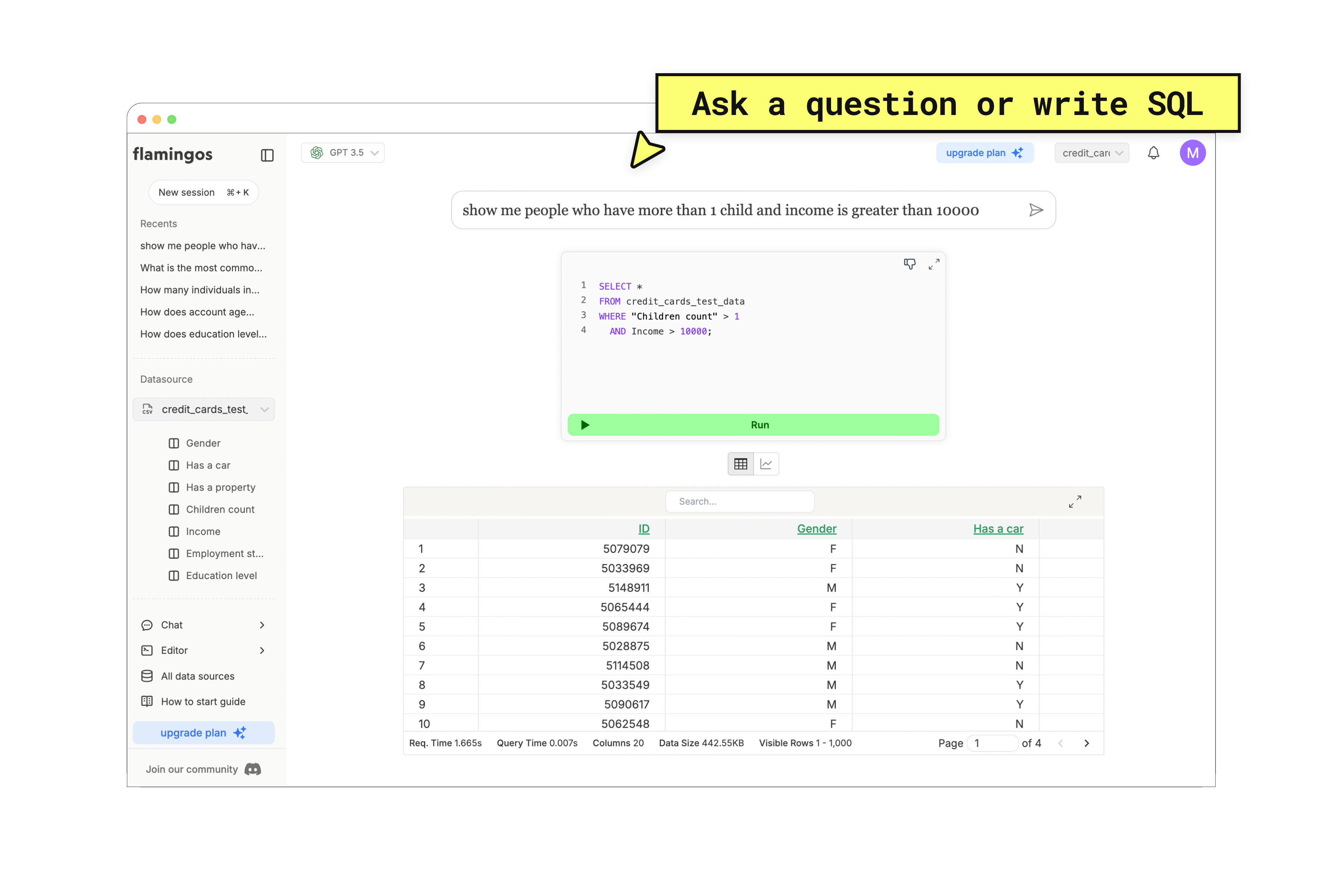
Step 6: Usage metrics - View different metrics like data queried, storage, time spent and more...
As you continue to use Flamingos you might also want to see metrics on how much data has been queried, what is the remaining storage for the current billing plan or maybe just want to know how many AI generations were made in chat/editor mode and more.
We provide a detailed view on these important metrics for you to know how billing is calculated for your plan.
We provide a detailed view on these important metrics for you to know how billing is calculated for your plan.